As you browse the Web, Firefox for Android remembers information, such as usernames and passwords you've saved. There may be times when you don't want Firefox to remember your browsing history, such as when shopping for a birthday present for a family member who shares your device.
Warning:Private Browsing doesn't make you anonymous on the Internet. Your Internet service provider, employer (if using your employer's WiFi, for example), or the sites themselves can still track what pages you visit.
Warning:Private Browsing doesn't make you anonymous on the Internet. Your Internet service provider, employer (if using your employer's WiFi, for example), or the sites themselves can still track what pages you visit.
1.How do I open a new Private Browsing tab? Open a blank, Private Tab: tap the Firefox Menu button (either below the screen on some devices or at the top right corner of the browser) , then tap New Private Tab.
Open a link in a Private Tab:Long-tap on a link to bring up a menu and choose Open link in Private Tab
2.Access your open Private Browsing tabs
Tap the tab icon at the top of your screen, then tap the mask icon to view the sites you've opened in Private Browsing.
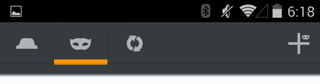
Open a new, private tab by tapping the plus icon private plus +.
To close a tab, tap the X next to the tab you want to close. You can also close all open tabs by tapping the menu button, then Close All Tabs.
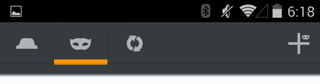
3.What does Private Browsing not save?
Visited pages Form and Search entries Passwords Downloads: downloaded files will still be saved to your device, but they will not appear in Firefox's download history. Cookies Temporary Internet files (cached files)
Note: If you add bookmarks in Private Browsing mode, they will not be removed when you end the session.

No comments:
Post a Comment